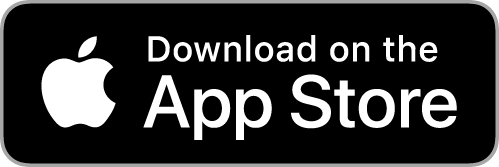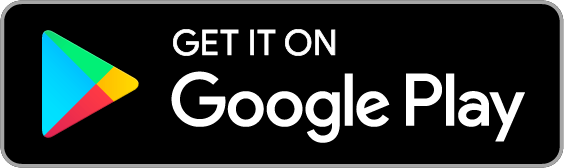Introducing Mobile Banking
Anytime. Anywhere!
The Guardian Savings Bank mobile banking app is a secure and easy-to-use service for customers enrolled in online banking.
Features
- Mobile deposit
- View balances and activity
- Pay bills
- Transfer money between GSB accounts
- Find GSB branch locations
FAQ
Yes, anyone can download the Mobile Banking app via the Apple® App Store®* or the Google Play™ Store*. You can use the App to find a Branch, contact customer support, view account balances and account activity, deposit checks, pay bills, manage payees, transfer funds and more.
Be sure to check your network connection. If that seems to be working, then check to see if the device is blocked from downloading apps. For example, if you have an iPhone issued by your employer, there may be firewalls in place that block you from downloading the app.
Mobile Banking is available immediately after enrollment to Online Banking. However, Remote Deposit is only available after your account has been established for 30 days.
Yes. You will need to be enrolled and have successfully logged into Online Banking at least once. After a permanent password has been set, you no longer need to log into Online Banking if you choose.
Accounts that are eligible for Mobile Banking are Checking, Savings, CD, or Mortgage accounts.
On another device, go to Online Banking and disable the phone in the Mobile Banking Center in the lower right section. If you do not have access to another device, contact Online Banking Support at (866) 855-7267 to have the device disabled.
No. We do not offer SMS / Text banking.
Newly enrolled devices require a registration code sent via Text or given via an automated call to a number already registered on the account.
The short answer is no. However, if you want to make a PRINCIPAL ONLY, ESCROW ONLY, or LATE CHARGE ONLY payment through Mobile Banking, you will need to notify our Servicing Department at (513) 842-0972 to let them know. Mobile Banking can only make regular payments, so if you make less than your regular payment amount it will go to an UNAPPLIED balance and remain there until it is acted upon. If you pay an amount greater than your regular payment, the payment will be applied as a regular payment and the remainder to principal. If you want the amount you pay to apply to principal, escrow, or late charge only, you will need to contact the Servicing Department at (513) 842-0972 and direct them on how to apply the funds.
The Remote Deposit feature is available to accounts after they have been established for 30 days.
Any deposits received after 4:00 PM will be processed the following business day. Any deposits processed after 4:00 PM on Friday – Monday including Holidays will be processed the next business day.
Personal and Business Accounts – you can deposit up to 5 checks a day or 10 checks a month.
Personal and Business Accounts – are limited to deposit $4,999.99 a day; or $10,000.00 a month
You should sign your check and write “For Mobile Deposit Only”. Some checks also have a check box to denote a Mobile Deposit.
No, they are permanently deleted from the device after being sent to the Mobile Banking system.
We recommend writing the date of deposit along with Mobile Deposit. Once you verify the deposit has been credited to your account, then you may destroy the check.
If the deposit was made before 4:00 PM you will see the funds in your account the next day. Anything after 4:00 PM will delay the funds by 1 business day. For example, if you deposit your check at 6:30 PM on Tuesday, the deposit will be processed on Wednesday and the funds will be available on Thursday.
No, in order to use Mobile Deposit, the account has to be established for 30 days.
We notify you by email when we receive your Mobile Deposit and again when your Mobile Deposit has been approved or declined.
Eligible checks generally include checks that are in their original form, made payable directly to you, in U.S. Dollars and drawn against a U.S. Financial institution.
Make sure that you have placed the check on a dark or contrasting background against which it will stand out. Ensure that all four corners of the check are visible in the picture. Use a steady hand to reduce image blur and take the picture in a properly lit area. If that still doesn’t work, stop by your local branch and we’ll help you figure it out.
Yes. You can work with your Bill Pay payees as you would on Online Banking.
Only Checking accounts are eligible for use with Bill Pay.
Still have questions?
If you didn’t find the answer you were looking for above, please reach out to our Online Banking Support at (866) 855-7267 or [email protected]